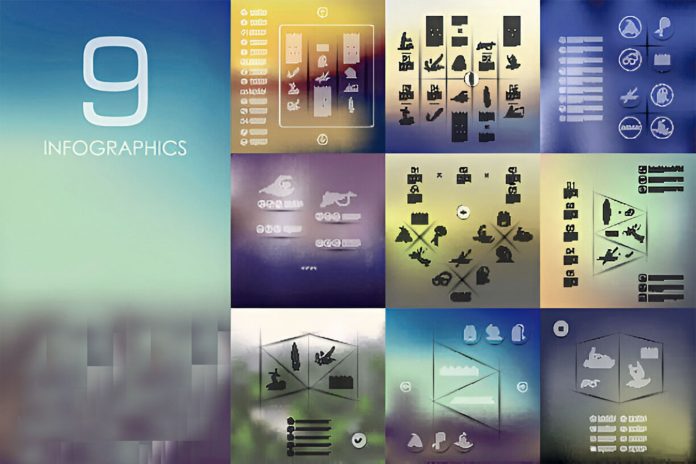Introduction
In the realm of web design, achieving visually appealing and functional layouts that respond seamlessly to different devices is a paramount challenge. Enter CSS Grid and Flexbox, two powerful CSS layout systems that revolutionize how designers and developers approach responsive design. This guide delves into the core features, advantages, and practical applications of both CSS Grid and Flexbox, providing a comprehensive resource for mastering these essential tools.
Understanding CSS Grid and Flexbox
CSS Grid and Flexbox are layout models designed to handle complex designs with ease. While both aim to simplify the creation of responsive layouts, they serve different purposes and excel in unique scenarios. CSS Grid is a two-dimensional layout system, perfect for creating complex grids, while Flexbox is a one-dimensional layout model, ideal for aligning items in a single direction. Together, they offer unparalleled flexibility and control, making them indispensable for modern web design.
Why Choose CSS Grid for Layouts?
CSS Grid stands out for its ability to manage both columns and rows, making it exceptionally versatile for creating intricate layouts. With properties like grid-template-columns and grid-template-rows, designers can define explicit grid tracks, allowing for precise placement of elements. The explicit control over rows and columns also facilitates complex overlapping designs and grid-based layouts, which are difficult to achieve with traditional methods.
The Advantages of Flexbox for Design
Flexbox excels in scenarios where the arrangement of elements in a single direction needs to be managed, such as horizontal navigation bars or vertically aligned card layouts. Its powerful properties like flex-direction, justify-content, and align-items make it easy to distribute space within a container and align items according to specific rules. Flexbox’s flexibility in item sizing and order also simplifies the creation of responsive designs that adjust gracefully to varying screen sizes.
CSS Grid vs. Flexbox: A Comparison
While both CSS Grid and Flexbox have their strengths, they are not mutually exclusive. CSS Grid is best suited for laying out overall page structure, whereas Flexbox is ideal for aligning and distributing space among items in a single axis. Understanding the specific strengths of each can help designers choose the right tool for their layout needs, whether it’s a complex grid or a simple alignment task.
Core Concepts of CSS Grid
The foundation of CSS Grid lies in its grid container and grid items. By defining a grid container with properties such as display: grid;, and setting up grid tracks using grid-template-columns and grid-template-rows, a flexible framework is established for positioning elements. Additionally, grid lines and grid areas provide powerful tools for spanning elements across multiple columns or rows, enabling intricate designs that adjust seamlessly to different screen sizes.
Core Concepts of Flexbox
Flexbox’s layout is based on the concepts of a flex container and flex items. The container, defined with display: flex;, sets up a flex context for its children, or flex items. Key properties include flex-direction for defining the main axis, flex-wrap for managing item wrapping, and align-content for controlling the alignment of the entire flex container. Understanding these properties allows designers to create dynamic layouts where items can grow, shrink, and reorder as needed.
Setting Up a Simple Grid Layout
To set up a basic grid layout, define a grid container and specify the number of columns and rows. For example, using grid-template-columns: repeat(3, 1fr); creates a three-column layout where each column is of equal width. Grid items can be placed in specific areas using properties like grid-column-start, grid-column-end, grid-row-start, and grid-row-end. This setup provides a structured yet flexible layout that can easily be adjusted using media queries.
Creating Flexible Navigation with Flexbox
Flexbox is particularly effective for creating responsive navigation menus. By setting the navigation container to display: flex; and using properties like justify-content: space-between;, it’s possible to evenly distribute navigation links across the available space. Additionally, flex-wrap: wrap; ensures that navigation items wrap onto new lines on smaller screens, maintaining usability across devices.
Responsive Design Principles
Responsive design is a critical aspect of modern web development, ensuring that websites provide an optimal viewing experience across a wide range of devices. Core principles include fluid grids, flexible images, and media queries. CSS Grid and Flexbox enhance these principles by providing tools for creating layouts that adapt to different screen sizes and orientations. By using percentage-based widths, media queries, and flexible units like fr in CSS Grid, designers can create responsive designs that work seamlessly across various devices.
Media Queries in CSS Grid and Flexbox
Media queries are essential for adapting designs to different screen sizes. In CSS Grid, media queries can be used to adjust the number of columns or rows, or change grid areas based on the screen size. For example, a three-column layout can be reduced to one column on smaller screens. In Flexbox, media queries can adjust the flex-direction or change alignment properties, ensuring that the layout remains functional and visually appealing on all devices.
Aligning and Justifying Items in Grid
CSS Grid offers extensive control over item alignment with properties like align-items, justify-items, align-content, and justify-content. These properties determine the positioning of items within their grid area, allowing for precise control over vertical and horizontal alignment. For example, justify-content: center; will center all items horizontally, while align-items: start; aligns them at the top of their grid area.
Aligning and Justifying Items in Flexbox
Flexbox provides similar alignment capabilities with properties like align-items, justify-content, and align-content. These properties control the alignment along the main and cross axes, enabling the creation of sophisticated layouts. For instance, justify-content: space-around; evenly distributes space around flex items, while align-items: center; centers items along the cross axis. Mastery of these properties allows for precise control over layout alignment, making it easier to achieve desired designs.
Common Use Cases for CSS Grid
CSS Grid is ideal for creating grid-based layouts, such as photo galleries, product listings, and complex web pages with multiple sections. It excels in scenarios where both rows and columns need to be managed, providing a robust structure for placing items. For example, a news website can use CSS Grid to layout articles in a multi-column format, with featured articles spanning multiple columns for emphasis.
Common Use Cases for Flexbox
Flexbox is perfect for aligning and distributing items in a linear fashion. Common use cases include navigation bars, card layouts, and form controls. Flexbox’s ability to handle space distribution and item alignment makes it a go-to tool for creating responsive components. For instance, a mobile app’s navigation bar can use Flexbox to distribute icons evenly, ensuring a consistent user experience across different screen sizes.
Integrating Grid and Flexbox in a Single Layout
While CSS Grid and Flexbox are powerful on their own, they can be combined to create even more versatile layouts. For example, CSS Grid can be used to define the overall structure of a page, while Flexbox can handle the alignment and spacing of items within a grid cell. This combination allows for highly flexible and responsive designs, making it easier to manage complex layouts. For instance, a blog layout can use CSS Grid for the overall structure and Flexbox for aligning individual post elements like images and text.
Debugging Tips for Grid and Flexbox
Debugging CSS Grid and Flexbox layouts can be challenging, but modern browser developer tools offer excellent support. Tools like Firefox’s Grid Inspector and Chrome’s Flexbox Inspector provide visual representations of the layout, making it easier to identify issues. Additionally, properties like grid-template-areas in CSS Grid can simplify the visualization of grid layouts, while the order property in Flexbox helps in managing item sequence.
Performance Considerations
While CSS Grid and Flexbox are powerful, it’s essential to consider performance implications, especially on older devices or browsers. Both layout systems are well-supported in modern browsers, but fallbacks may be necessary for legacy support. Minimizing the complexity of layout calculations, optimizing CSS, and leveraging browser-specific optimizations can help maintain performance across various devices.
Best Practices for Accessibility
Accessibility is a crucial consideration in web design. CSS Grid and Flexbox should be used in ways that support accessible navigation and content. This includes ensuring that layouts are navigable via keyboard, screen readers, and other assistive technologies. Proper use of semantic HTML elements, ARIA roles, and ensuring a logical tab order are key practices. Additionally, avoiding layout designs that can trap keyboard focus or disorient screen reader users is essential.
Advanced Techniques and Tips
For those looking to go beyond basic layouts, CSS Grid and Flexbox offer advanced features like named grid lines, subgrids, and custom properties for theme variations. Named grid lines can simplify complex layouts by providing explicit placement references. Subgrids, an emerging feature, will allow for nested grids, offering even more flexibility. Custom properties, or CSS variables, enable dynamic theming and design variations, making it easier to maintain and update styles.
Conclusion
CSS Grid and Flexbox are indispensable tools for modern web design, offering unparalleled flexibility and control over layouts. Whether you’re building a simple navigation bar or a complex multi-column layout, these technologies provide the tools necessary to create responsive, accessible, and visually appealing designs. By mastering CSS Grid and Flexbox, designers and developers can elevate their web projects, ensuring they are both functional and aesthetically pleasing across all devices.
FAQs
What is CSS Grid and how does it differ from Flexbox?
CSS Grid is a two-dimensional layout system that allows for control over both rows and columns, making it ideal for complex layouts. Flexbox, on the other hand, is a one-dimensional layout model that excels in aligning items in a single direction, either row or column.
Can CSS Grid and Flexbox be used together?
Yes, CSS Grid and Flexbox can be combined in the same layout. CSS Grid can be used for the overall structure, while Flexbox can handle the alignment of items within the grid areas, providing a highly flexible design.
Which is better for responsive design: CSS Grid or Flexbox?
Both CSS Grid and Flexbox have unique strengths in responsive design. CSS Grid is great for creating complex layouts with multiple columns and rows, while Flexbox is ideal for simpler, one-dimensional layouts. The best choice depends on the specific design requirements.
How do I decide when to use CSS Grid vs. Flexbox?
Use CSS Grid when you need to manage both columns and rows or create complex layouts. Use Flexbox for simpler, single-direction layouts, such as aligning items in a navigation bar or creating a row of cards. The choice depends on the specific design context and requirements.
Are there any browser compatibility issues with CSS Grid or Flexbox?
Both CSS Grid and Flexbox are well-supported in modern browsers. However, there may be some compatibility issues with older browsers, particularly with CSS Grid. It’s important to check browser support and provide fallbacks if necessary.
What are some common challenges when working with CSS Grid and Flexbox?
Common challenges include managing browser compatibility, debugging complex layouts, and ensuring accessibility. Using browser developer tools and adhering to best practices can help mitigate these issues.
Read More: Best Practices for SEO in Web Development