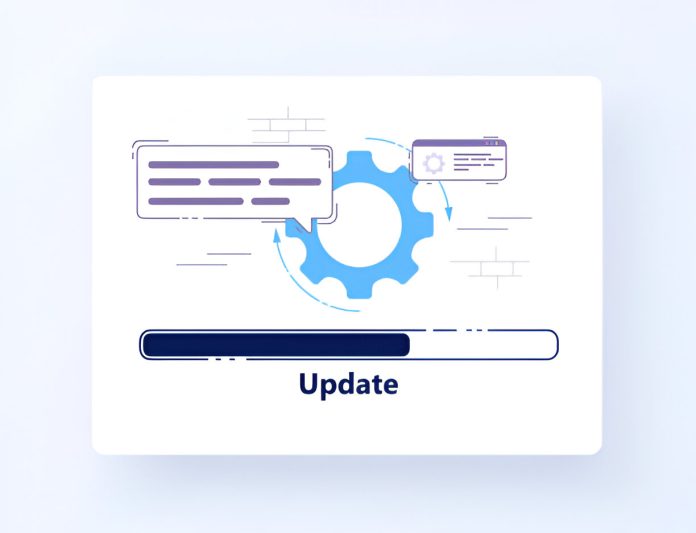Introduction
Docker has revolutionized the world of web development by offering a lightweight and efficient platform for deploying applications. This open-source tool allows developers to package applications and their dependencies into isolated environments called containers. These containers ensure consistency across different stages of development, from local environments to production servers. In this guide, we’ll delve into Docker’s core concepts, its benefits for web development, and a practical approach to getting started with Docker.
What is Docker?
Docker is a platform that uses containerization to bundle and isolate applications along with their dependencies. This ensures that the software will run consistently regardless of the environment. Docker consists of several key components:
- Docker Engine: The runtime that manages containers.
- Docker Images: Read-only templates used to create containers.
- Docker Containers: Lightweight, standalone, and executable units of software.
- Docker Hub: A cloud-based registry service for sharing Docker images.
Docker was initially released in 2013, and since then, it has become an essential tool in modern DevOps practices. It provides a reliable way to deploy applications by ensuring they work seamlessly across various systems.
Benefits of Using Docker for Web Development
Docker offers several advantages that make it a popular choice for web developers:
Consistency Across Environments
One of the primary benefits of Docker is its ability to eliminate the “it works on my machine” problem. By encapsulating an application and its dependencies in a container, Docker ensures that the application behaves the same in development, testing, and production environments.
Isolation and Security
Docker containers provide a level of isolation that enhances security. Each container runs in its environment, preventing conflicts between different applications. This isolation also ensures that if one container is compromised, it doesn’t affect the others.
Scalability and Resource Efficiency
Docker’s lightweight nature allows for efficient resource utilization, enabling developers to run multiple containers on a single machine. This scalability makes it easier to manage and deploy microservices architectures, where each service runs in its container.
Installing Docker
Installing Docker is straightforward and can be done on various operating systems, including Windows, macOS, and Linux. Below are the general steps for each platform:
System Requirements
Before installing Docker, ensure your system meets the minimum requirements. Docker requires a 64-bit OS and a CPU with virtualization support.
Installation Steps
- Windows: Download Docker Desktop from the official Docker website. Run the installer and follow the on-screen instructions.
- macOS: Download Docker Desktop for Mac. Drag the Docker app to your Applications folder.
- Linux: Use your package manager to install Docker. For example, on Ubuntu, you can use
sudo apt-get install docker-ce.
Verifying Installation
After installation, verify that Docker is running by opening a terminal and typing docker --version. You should see the installed Docker version, confirming that the installation was successful.
Understanding Docker Images
What are Docker Images?
Docker images are the building blocks of Docker containers. They are read-only templates that include the necessary instructions for creating a Docker container. Images are often based on other images, adding custom configurations and applications on top.
Creating Custom Images
To create a custom image, you need to write a Dockerfile, which is a script containing instructions on how to build the image. The Dockerfile specifies the base image, any additional software, and the configuration settings.
Using Pre-built Images from Docker Hub
Docker Hub hosts thousands of pre-built images that can be used to quickly set up applications. For example, you can pull a ready-to-use image for web servers like Nginx or databases like MySQL.
Working with Docker Containers
What are Docker Containers?
Docker containers are instances of Docker images. They are isolated environments that contain everything needed to run an application, including the code, runtime, system tools, libraries, and settings.
Creating and Running Containers
To create and run a container, use the docker run command followed by the image name. For example, docker run hello-world starts a container using the “hello-world” image. This command will also pull the image from Docker Hub if it is not already on your system.
Managing Containers: Start, Stop, and Remove
Docker provides several commands to manage containers:
- Start a container:
docker start [container_id] - Stop a container:
docker stop [container_id] - Remove a container:
docker rm [container_id]
These commands help you control the lifecycle of your containers, ensuring they run efficiently.
Dockerfile: Building Your Own Images
Structure of a Dockerfile
A Dockerfile consists of a series of instructions used to build a Docker image. Common instructions include:
- FROM: Specifies the base image.
- RUN: Executes a command inside the image.
- CMD: Provides the default command to run when a container starts.
- COPY: Copies files from the host system into the image.
Basic Commands: FROM, RUN, CMD, etc.
The FROM instruction is always the first line in a Dockerfile, defining the base image. The RUN instruction allows you to install additional software, while CMD sets the default command for the container.
Best Practices for Writing Dockerfiles
When writing Dockerfiles, follow best practices such as using official images as base images, keeping the Dockerfile simple and readable, and minimizing the number of layers to optimize the image size.
Using Docker Compose
Overview of Docker Compose
Docker Compose is a tool for defining and running multi-container Docker applications. It uses a YAML file to configure the application’s services, making it easy to manage and deploy multiple containers.
Writing a docker-compose.yml File
A docker-compose.yml file defines the services, networks, and volumes for the application. For example, a simple file for a web application might include services for the web server and database, along with network and volume configurations.
Managing Multi-container Applications
With Docker Compose, you can start, stop, and manage all containers in an application with a single command. For example, docker-compose up starts all services defined in the docker-compose.yml file, while docker-compose down stops them.
Docker Networking
Docker Network Basics
Docker networking allows containers to communicate with each other and with the outside world. Docker provides several network drivers, including bridge, host, and overlay networks.
Creating and Managing Networks
To create a network, use the docker network create command. You can then attach containers to this network to enable communication between them. Docker networks can be inspected, removed, and configured using Docker CLI commands.
Linking Containers for Communication
Docker provides a linking mechanism to establish communication between containers. While links are a legacy feature, they can still be useful for simple use cases. However, using Docker’s native networking capabilities is recommended for more complex scenarios.
Persisting Data with Docker Volumes
Importance of Data Persistence
In Docker, data generated by a container is typically stored within the container’s file system. However, this data is ephemeral and will be lost when the container is removed. Docker volumes provide a solution for persistent data storage.
Creating and Using Docker Volumes
To create a volume, use the docker volume create command. You can then attach this volume to one or more containers, allowing them to share and persist data. For example, a database container might use a volume to store its data files.
Backup and Restore of Data Volumes
Docker volumes can be backed up and restored using standard backup tools. This is particularly important for critical data, such as database contents, that need to be preserved even if a container is removed.
Securing Docker Applications
Security Best Practices
Security is a crucial aspect of Docker applications. Best practices include regularly updating images, running containers with the least privilege, and using trusted images from official sources.
User Permissions and Roles
Docker allows you to control access to containers and resources through user permissions and roles. By configuring these settings, you can ensure that only authorized users can interact with your Docker environment.
Securing Images and Containers
Securing Docker images involves using verified base images, scanning for vulnerabilities, and applying security patches. Containers should also be configured with proper security settings, such as read-only file systems and non-root users.
Optimizing Docker Performance
Monitoring Docker Performance
Monitoring Docker performance helps identify bottlenecks and optimize resource usage. Tools like Docker Stats, Prometheus, and Grafana can provide insights into CPU, memory, and network utilization.
Resource Management and Limits
Docker allows you to set resource limits for containers, such as CPU and memory usage. By configuring these limits, you can prevent a single container from consuming too many resources and affecting other containers.
Optimizing Dockerfile and Images
Optimizing Dockerfile and images involves minimizing the number of layers, using multi-stage builds, and caching dependencies. These techniques help reduce image size and build times, improving overall performance.
Deploying Dockerized Applications
Deployment Strategies
There are several strategies for deploying Dockerized applications, including single-container deployment, multi-container deployment, and blue-green deployment. The choice of strategy depends on the complexity and requirements of the application.
Using Docker in Production Environments
Using Docker in production requires careful planning and management. Considerations include monitoring, scaling, logging, and ensuring high availability. Docker Swarm and Kubernetes are popular tools for orchestrating production deployments.
Continuous Integration and Deployment (CI/CD) with Docker
Docker integrates well with CI/CD pipelines, enabling automated testing and deployment. Tools like Jenkins, GitLab CI/CD, and Travis CI can be used to automate the building, testing, and deployment of Docker images.
Common Issues and Troubleshooting
Debugging Docker Containers
Debugging Docker containers involves inspecting logs, monitoring performance, and using tools like docker inspect and docker logs. Understanding common errors and their causes can help quickly resolve issues.
Common Errors and Solutions
Common Docker errors include issues with image builds, container start failures, and network configuration problems. Solutions often involve checking Dockerfile syntax, verifying network settings, and ensuring all required services are running.
Using Logs for Troubleshooting
Docker logs are a valuable resource for troubleshooting. By examining container logs, you can identify issues related to application errors, misconfigurations, and resource constraints.
Case Studies: Docker in Web Development
Examples from Different Industries
Docker has been successfully implemented in various industries, from e-commerce to healthcare. For instance, an e-commerce platform might use Docker to manage microservices for inventory, payments, and user management.
Success Stories and Benefits Realized
Many organizations have realized significant benefits from using Docker, including reduced deployment times, improved scalability, and easier maintenance. Case studies often highlight cost savings and increased efficiency.
Lessons Learned from Implementations
Lessons from Docker implementations emphasize the importance of planning, testing, and following best practices. Common challenges include managing complexity, ensuring security, and optimizing performance.
Docker Alternatives and Complementary Tools
Comparison with Vagrant, Kubernetes, etc.
While Docker is a leading containerization tool, alternatives like Vagrant offer different benefits, such as virtualization. Kubernetes, on the other hand, is a powerful orchestration tool that complements Docker by managing container clusters.
Tools to Complement Docker: Jenkins, GitLab CI/CD, etc.
Complementary tools like Jenkins and GitLab CI/CD enhance Docker’s capabilities by providing CI/CD features. These tools automate the process of building, testing, and deploying Docker containers, streamlining the development workflow.
Future Trends in Docker and Containerization
Evolution of Container Technology
The container technology landscape is rapidly evolving, with new tools and platforms emerging. The focus is shifting towards better orchestration, security, and automation, making containerization more efficient and secure.
The Role of Kubernetes
Kubernetes has become a dominant force in container orchestration, offering features for managing large-scale container deployments. It provides robust solutions for scaling, load balancing, and self-healing, making it a natural complement to Docker.
Emerging Trends in DevOps and Microservices
The adoption of DevOps practices and microservices architecture is driving the growth of containerization. Emerging trends include serverless computing, service meshes, and the use of AI/ML for optimizing DevOps workflows.
Conclusion
Docker has fundamentally changed the landscape of web development by providing a powerful, flexible, and efficient way to deploy applications. Its ability to ensure consistency, security, and scalability makes it an invaluable tool for developers and organizations alike. By mastering Docker and incorporating it into your development process, you can streamline workflows, reduce deployment times, and deliver high-quality web applications. As the technology continues to evolve, staying up-to-date with best practices and emerging trends will ensure you reap the full benefits of containerization.
FAQs
How can I get started with Docker for web development?
To get started with Docker, begin by installing Docker Desktop on your system, familiarize yourself with Docker’s basic commands, and explore Docker Hub for pre-built images.
What are the system requirements for running Docker?
Docker requires a 64-bit operating system and a processor with virtualization support. Specific requirements may vary depending on the host OS.
Is Docker suitable for production environments?
Yes, Docker is widely used in production environments. It offers features for resource management, security, and scalability, making it suitable for deploying applications at scale.\
How does Docker differ from traditional virtualization?
Unlike traditional virtualization, which involves running entire operating systems, Docker uses containerization to encapsulate applications and their dependencies in lightweight containers, sharing the host OS kernel.
Can Docker be used with other tools like Kubernetes?
Yes, Docker can be used with Kubernetes for container orchestration. Kubernetes manages clusters of Docker containers, providing features like scaling, load balancing, and automated rollouts.
What are the security considerations when using Docker?
Security considerations include using trusted images, regularly updating Docker and its components, configuring containers with the least privilege, and isolating sensitive data.
Read More: Top 5 Web Design Tools Every Designer Should Know